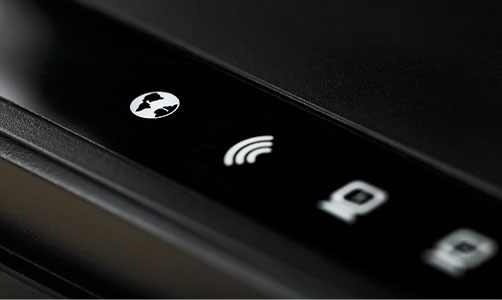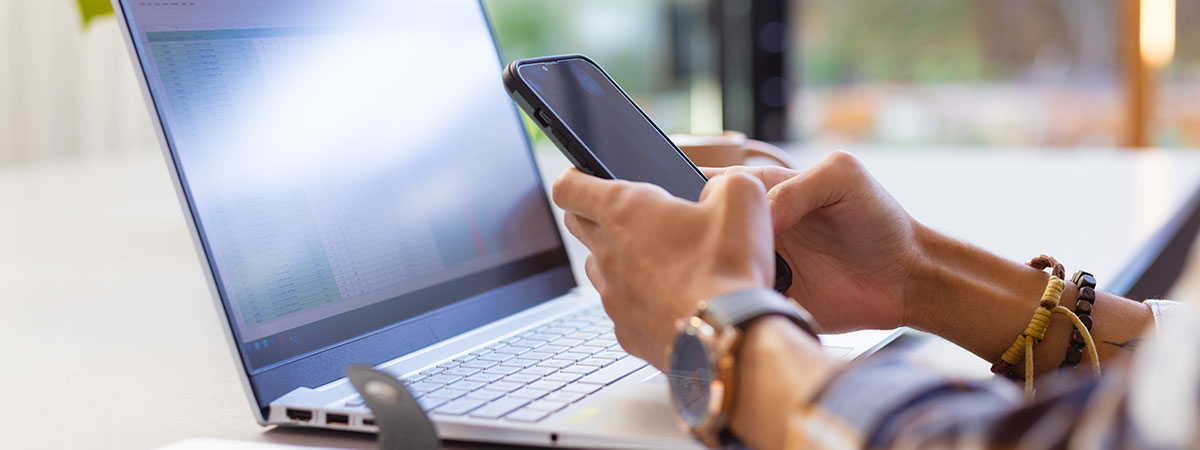- Promotions
How do I connect a printer to Wi-Fi?

Connecting a printer to a Wi-Fi network is a modern solution that offers convenience and efficiency in managing document printing at home or in the office. Thanks to the Internet and wireless technology, you can easily print documents from anywhere in the connected space, without the need for cables. This article will teach you how to connect your device, highlighting the benefits and challenges of the process.
Table of Contents
1. Steps to connect the wireless printer
2. Advantages and challenges of wireless printing
Steps to connect the wireless printer
This is not a complicated process at all, but it does require attention to detail to ensure a successful configuration. Here are the main steps you need to follow:
- Compatibility check. Make sure your printer supports wireless connectivity. This information is usually listed in the user manual or on the manufacturer's website.
- Connecting to the router. Most modern printers have built-in Wi-Fi functionality that allows easy connection to the local router via a WPS button or by entering the network key.

- Installing the drivers. Once the printer is connected to the Wi-Fi network, install the necessary drivers on any computer, phone or device that will use it.
- Settings configuration. Set up the printer from the control panel or software to ensure all features are properly set and ready for use.
Advantages and challenges of wireless printing
Wireless Wi-Fi connectivity offers significant convenience and improves workflow efficiency.
- flexibility and accessibility – the printer can be accessed from multiple devices, including laptops, tablets and smartphones, regardless of their location in the home or office;
- reduce cable clutter – the absence of cables improves organization and reduces the cost of maintenance and replacement of damaged cables.
Although there are challenges, they can be overcome with the right settings and attention to Wi-Fi network security.
Follow the suggested steps and tips to optimize your printing capabilities and ensure trouble-free and productive use of your devices.